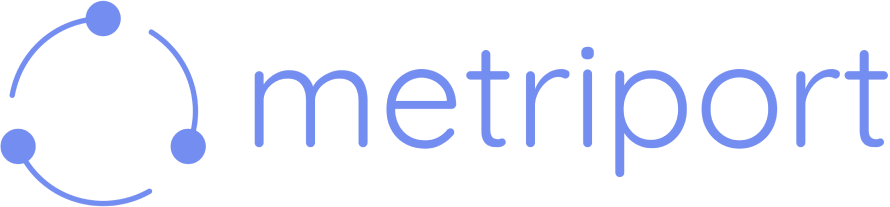Overview
Metriport provides a robust user management system that allows you to control access to your account via the dashboard. This guide will walk you through viewing users, inviting new team members, and understanding the different user roles and their permissions.
Viewing Users
To view all users in your organization:
- Navigate to the Users page from the left sidebar
- You’ll see a table listing all users with
their:
- Email address
- Assigned role
- Current status (Active/Pending)
- Use the search bar at the top to filter users by email address
Inviting Users
To invite a new user to your Metriport account:
- Click the “Invite user” button at the top of the Users page
- Enter the user’s email address
- Select their role from the dropdown menu
- Click “Invite”
User Roles & Permissions
Metriport offers several roles to help you manage access levels appropriately. Each role has specific permissions designed to provide the right level of access for different team members:
| Role | Manage users and roles | Access billing and subscription | Access clinical data | Access developer features |
|---|
| Owner | ✓ | ✓ | ✓ | ✓ |
| Admin | ✓ | ✓ | ✓ | ✓ |
| Clinical | | | ✓ | |
| Billing | | ✓ | | |
| Developer | | | ✓ | ✓ |
Removing Users
To permanently remove a user’s access:
- Navigate to the Users page
- Find the user you want to delete
- Click on the ”…” menu in the row
- Select “Remove User”
- Confirm the action when prompted
Removing a user will revoke their access to your Metriport account immediately. They will no
longer be able to log in or access any Metriport features associated with your account.