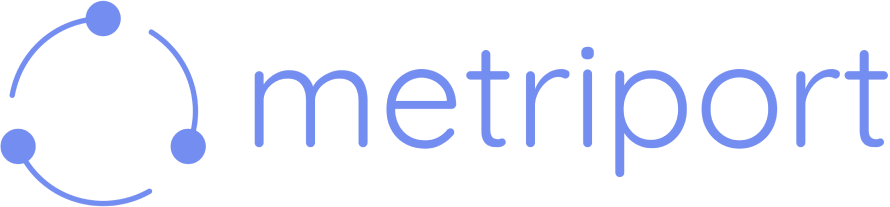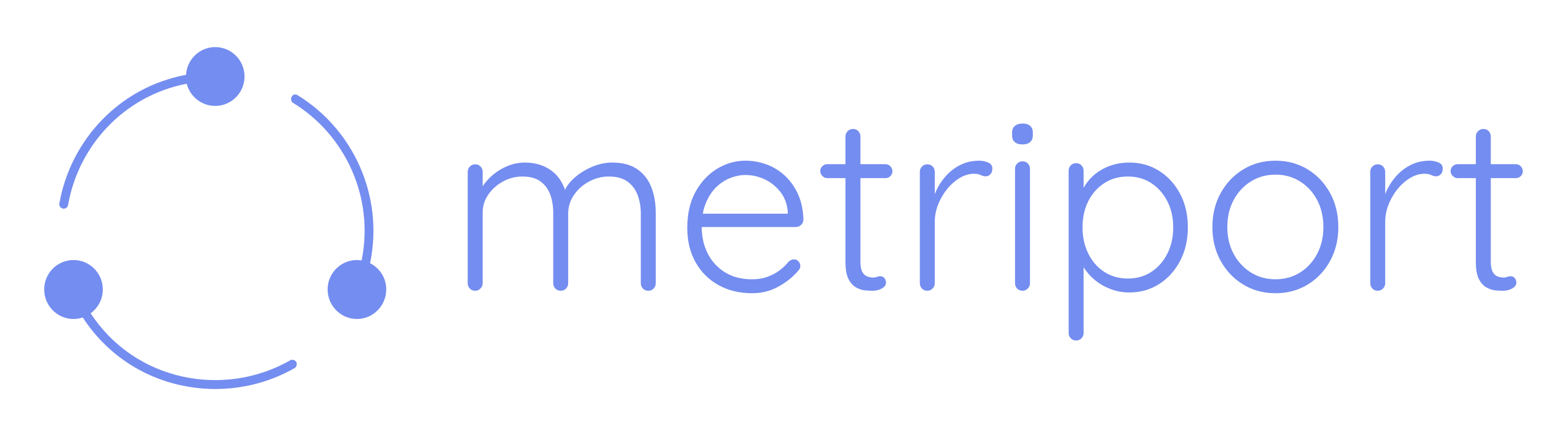
Overview
Getting started with our FHIR Converter API is pretty easy, you’ll just need take the following steps: Let’s get into it! 🤘1. Create a developer account
Click me to go to the developer dashboard!
This will take you to the Metriport developer dashboard where you can create your Metriport
account, if you don't have one already.
2. Generate an API key
Once you’ve created an account and confirmed your email, you’ll be taken to the dashboard home page. From here, take the following steps to get your API key:- Toggle the
Sandboxswitch in the Dashboard navbar to enterSandboxmode (learn more about this here). - In the left hand menu, click
Developers. - On the Developers page, you’ll be able to click the “Generate Secret Key” button.
This Secret Key will allow you to start making requests to the Metriport API. Treat this like a
password, and keep it somewhere safe! You can read the API
Keys page to learn more about API key security best
practices.
3. Convert C-CDA to FHIR
Essentially, you’ll just need to send aPOST request to the Convert C-CDA to FHIR endpoint,
with the body containing a valid C-CDA (R2.1) XML document to convert:
patientId query param to match your patient’s identifier.
You’ll get back a FHIR R4 Bundle back, with entry containing an array of FHIR R4 Resources being the outcome of the conversion.
4. Request Production access 🚀
To start using the Convert API for production workloads, you can take the following steps to request production API access:- In the left hand menu, click
Products & Billing. - Click
Get Startedon the Converter API product. - Press
Book an Intro Calland select a time and a date to talk to us.